Markers
You can use markers to indicate places of special importance in your project, for example, in a song arrangement, the beginning of each song part, such as intro, verse, or chorus.
In addition to these markers, which are displayed on special tracks, there are other markers for marking time positions in projects or objects: Audio markers, markers for CD functions and metadata, tempo markers, bar markers, grid position markers. These are shown above the grid bar and discussed elsewhere:
-
Markers for CD functions are used to mark CD track positions when a project is prepared to be burned to CD, but also to save metadata for export to compressed formats such as MP3.
-
Tempo markers, Beat markers and Grid position markers are markers for controlling tempo changes in the project.
-
Audio markers are markers in wave projects that can optionally be displayed in the associated objects.
-
Warp Marker are set in objects and used for time correction of audio events in audio material.
-
Lyrics markers enable you to enter song text, comments or production directions.
Markers are displayed in a special Marker track above the top track in the project; for range markers there is also an Range marker track. Operation is identical in both tracks; the following explanations on markers and the marker track also apply to the range markers in the range marker track.
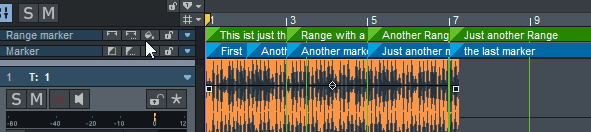
The height of the marker tracks can be adjusted by clicking and dragging the lower edge of the track. Depending on the height of the track, the marker names are displayed in such a way that they are optimally legible. Right-clicking on the marker track head opens the Marker manager.
Starting from the marker, marker lines are drawn over the entire height of the marker track. The option Show marker lines/range marker lines across all tracks in the context menu of a marker can be used to display the marker lines across the entire project.
The marker track/range marker track can be hidden separately using Marker track and Range marker track in the context menu of a marker or in the Viewmenu. The markers are then not displayed in the project, but can only be accessed via the marker manager.
Markers can be set with the buttons in the track head of the marker track, by menu command or keystroke and then jumped to directly.
Setting Markers
Markers can be set both in stop state and during playback or recording. They are placed at the current position of the play cursor. All marker commands can be found in the Play/Rec > Marker menu. You can also access the menu by right-clicking on the marker track or using the menu at the marker track head.
|
Marker command |
Keyboard shortcut |
|
Set markers with number 1...0: For fast saving of markers use the number keys with held Shift key. Depending on whether a range is selected, an range marker or a simple marker is set. |
Shift + 1…0 |
|
Set marker with next higher number: This command |
Shift + ' |
Set marker with any name: With this menu command in the track head of the marker track in the track head of the marker track |
? |
|
Set new markers at recording position: This option (active by default) determines whether markers set during recording are set at the current recording position or, if not active, at the playback marker position instead. It is only relevant in the recording mode Playback & editing independent of recording, because in standard recording the play cursor and recording position are the same. |
Alt + ? |
|
Get marker: Clicking on a marker moves the play cursor to the corresponding marker position. The marker positions 1...0 can be jumped to directly from the keyboard using the number keys. |
1…0 |
Tip: With Alt + F-Keys you can also save and restore ranges with the keyboard, for more information see Saving and restoring ranges
Coloring, Renaming or Deleting Markers
Markers can be assigned colors for more clarity. Select a marker by clicking on it, by clicking with held Ctrl key you can add markers to the selection. Then click the Marker Color button  or choose Marker Color... from the Marker menu. Select a color from the menu.
or choose Marker Color... from the Marker menu. Select a color from the menu.
The menu corresponds to the color menu used to colorize tracks and objects, for more information on colors, see Color mode
To rename a marker, double-click a marker and change the name in the dialog.
Moving Markers
To move a marker, click and drag it to the desired position. 
If you move a marker or several selected markers while holding down the Ctrl key, all subsequent markers are also moved by the same amount. This also applies to the end of range markers, i.e. if you change their length.
In combination with the object modes Link until silence and Link one track to the right, you can also move the markers when moving objects in the top track. Moving objects in object mode Link all tracks to the right moves the markers regardless of the track on which the moved object is located.
Other Actions with Markers
To select a range between two markers, first click on the first marker and, holding down the Shift key, click on the second marker or double-click in a free area in the marker track between the two markers.
Note: For range markers, the range is selected between the range marker start positions.
Marker on range borders: Use this function to place a start maker S and an end marker E at the borders of a selected range.
Use the function keys F2 and F3 or the shortcuts Alt + W/Alt + Q to quickly jump back and forth between the marker positions or select Menu Play/Rec > Move Play Cursor > Marker left/right.
To quickly switch between range markers, use the keyboard shortcuts Shift + Alt + W/Shift + Alt + Q or select Play/Rec > Move play cursor > Select previous/next range marker).
Marker Manager
The marker manager lists all of the markers contained in the current project and makes it possible to jump directly from the list to them or to play them. To display the Marker Manager, right click the track head of the marker tracks or select from the Marker menu or View > Manager menu Marker Manager… or use the keyboard shortcut Ctrl + Shift + Alt + M.
Detailed information about this is can be found in the chapter Manager > Marker Manager.
